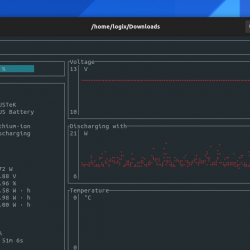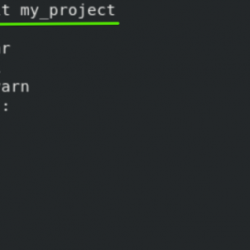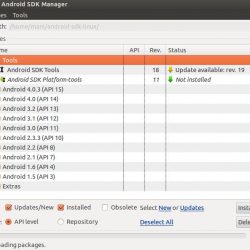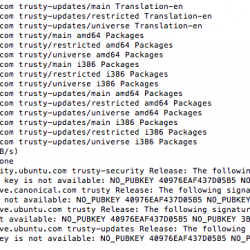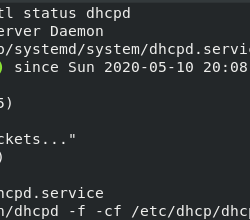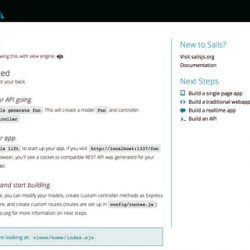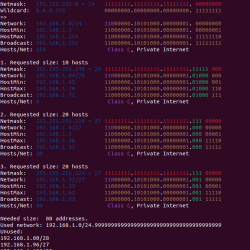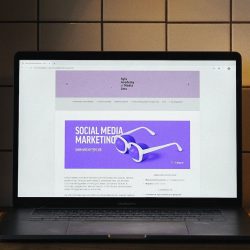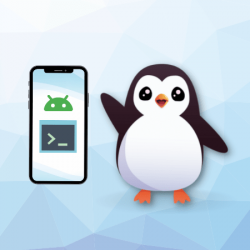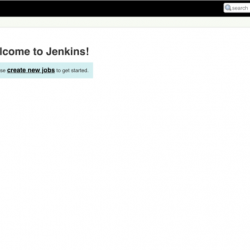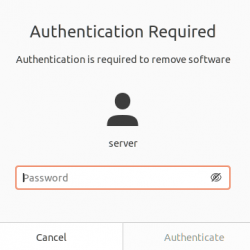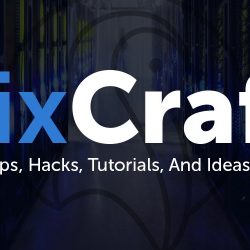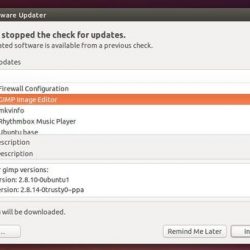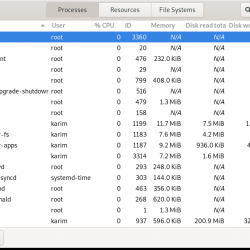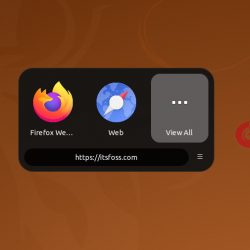什么是 Tmpmail?
Tmpmail 是一个实用程序 bash 它允许用户创建和使用一个临时电子邮件地址来从命令行接收电子邮件。 在封面之下, bash 脚本使用 1secmail 的 API 来接收电子邮件。 默认情况下,电子邮件地址是随机创建的,除非特定的电子邮件地址跟在 –generate 标志之后。
目前,w3m 在终端内以 HTML 格式呈现电子邮件。 如果愿意,用户可以使用 GUI 或基于文本的浏览器来查看电子邮件,方法是传递 –browser 标志,后跟启动您选择的 Web 浏览器所需的命令。
注:使用临时邮箱接收 敏感的信息 不建议使用,因为此类帐户既不加密也不安全。
为什么要使用来自终端的一次性电子邮件?
一次性电子邮件地址通常可用于接收来自网站的传入邮件,该网站要求提供电子邮件地址以登录或访问该网站。 使用此脚本,我们可以避免通常与此类策略相关联的垃圾邮件。 除了担心垃圾邮件之外,电子邮件地址还可用于登录其他 Web 服务。 此外,对隐私和安全的需求也在增加。 使用一次性电子邮件地址是实现此目的的一种方法,因为在特定时间范围后,临时电子邮件将被删除并取消该地址。 因此,我们避免垃圾邮件和许多其他隐私和安全问题。
先决条件
tmpmail 安装
要安装 tmpmail,我们可以使用 wget 命令或 curl 命令从 GitHub 下载脚本。 接下来,打开一个终端,然后复制或输入以下命令。
[[email protected] ~]# wget https://raw.githubusercontent.com/sdushantha/tmpmail/master/tmpmail --2020-12-29 12:31:32-- https://raw.githubusercontent.com/sdushantha/tmpmail/master/tmpmail Resolving raw.githubusercontent.com (raw.githubusercontent.com)... 151.101.248.133 Connecting to raw.githubusercontent.com (raw.githubusercontent.com)|151.101.248.133|:443... connected. HTTP request sent, awaiting response... 200 OK Length: 12433 (12K) [text/plain] Saving to: ‘tmpmail.’ tmpmail 100%[=========>] 12.14K --.-KB/s in 0s 2020-12-29 12:31:32 (97.9 MB/s) - ‘tmpmail’ saved [12433/12433] [[email protected] ~]# 现在,针对脚本运行 chmod 命令以修改权限,因此该文件是可执行的。
[[email protected] ~]# chmod -v +x tmpmail接下来,我们将文件移动到 $PATH 中的某个位置。 使用以下命令来完成此操作。
[[email protected] ~]# mv tmpmail /bin/ [[email protected] ~]# which tmpmail /usr/bin/tmpmail [[email protected] ~]# 脚本审查
这是完整的脚本副本以供审查。 如您所见,可以修改多个选项以满足我们的特定需求。
帮助文件
要查看帮助文件的内容,请键入以下命令。 此信息将提供如何使用 tmpmail 的简短的 man-type 列表。
[[email protected] ~]# tmpmail --help tmpmail tmpmail -h | --version tmpmail -g [ADDRESS] tmpmail [-t | -b BROWSER] -r | ID When called with no option and no argument, tmpmail lists the inbox messages and their numeric IDs. When called with one argument, tmpmail shows the email message with the specified ID. -b, --browser BROWSER Specify BROWSER (default: w3m) that is used to render the HTML of the email -g, --generate [ADDRESS] Generate a new email address, either the specified ADDRESS, or randomly create one -h, --help Show help -r, --recent View the most recent email message -t, --text View the email as raw text, where all the HTML tags are removed. Without this option, HTML is used. --version Show version [[email protected] ~]# 用法
生成新的 tmpmail 地址
要创建新的临时电子邮件地址,请运行以下命令。
[[email protected] ~]# tmpmail --generate [email protected] [[email protected] ~]# 我们现在可以使用 [email protected] 临时电子邮件地址来发送和接收消息。
接收电子邮件
我通过从 Gmail 帐户向上述地址 ([email protected]) 发送电子邮件来测试其功能来测试此安装。 几分钟后,我在运行 tmpmail 命令后收到了这个输出。
[[email protected] ~]# tmpmail [ Inbox for 8ikknrky[email protected] ] 105575154 [email protected] Tmpmail Test [[email protected] ~]# 这表明电子邮件已通过 tmpmail 接收。 我现在可以将电子邮件视为原始文本,通过运行此命令删除所有 HTML 标记。
[[email protected] ~]# tmpmail 105575154 此视图使用 w3m 基于文本的浏览器来阅读我收到的电子邮件。 阅读完电子邮件后,点击“q”,然后在出现提示时,“您想退出 w3m 吗? (y/n),点击“y”,浏览器将 close 并返回到命令提示符。
查看最近的电子邮件
如果收件箱中有多封电子邮件,可以通过运行此命令查看最近的一封。
[[email protected] ~]# tmpmail -r如果收到大量电子邮件,我们可以重新运行 tmpmail 命令以查看当前电子邮件列表。
[[email protected] ~]# tmpmail [ Inbox for [email protected] ] 105576629 [email protected] Re: Tmpmail Test 105575154 [email protected] Tmpmail Test [[email protected] ~]# 
如您所见,我回复了之前的电子邮件,现在它在我的收件箱中。
更改浏览器类型
我还可以通过运行以下命令之一来更改浏览器类型以呈现电子邮件的 HTML。
[[email protected] ~]# tmpmail --browser lynx 105576629 [[email protected] ~]# tmpmail -b lynx 105576629 
此外,如果我安装了像 Firefox 这样的浏览器,我可以使用 Firefox 的路径打开电子邮件。
[[email protected] ~]# tmpmail -b /usr/bin/firefox 105576629以纯文本形式查看电子邮件
我们还可以以纯文本格式查看电子邮件。 要以这种格式阅读电子邮件,请使用 -t 或 –text 标志来阅读邮件。
[[email protected] ~]# tmpmail -t 105576629 [[email protected] ~]# tmpmail --text 105576629 To: [email protected] From: [email protected] Subject: Re: Tmpmail Test This is a 2nd test email. Regards, ===================== David Singer LiquidWeb Marketing Team Liquid Web Inc. On Tue, Dec 29, 2020 at 4:42 PM David Singer <[email protected]> wrote: Test1 Regards, ===================== David Singer LiquidWeb Marketing Team Liquid Web Inc. [[email protected] ~]# 附件呢?
我还想知道临时电子邮件是否可以接收附件。 在此测试中,我从 Gmail 帐户创建了一封新电子邮件并附加了一个文本文件,以查看它是否会提供指向该文件的链接。
[[email protected] ~]# tmpmail [ Inbox for [email protected] ] 105578915 [email protected] Attachment Test Email 105576629 [email protected] Re: Tmpmail Test 105575154 [email protected] Tmpmail Test [[email protected] ~]# 嗯,邮件到了。 让我们看看附件是否保持连接!
[[email protected] ~]# tmpmail 105578915在 w3m 视图中没有看到附件。 接下来,我检查了纯文本视图。
[[email protected] ~]# tmpmail -t 105578915 To: [email protected] From: [email protected] Subject: Attachment Test Email In this email, I created a text file, attached it, and sent it to the tmpmail email address I created. Here ya go! Regards, ===================== David Singer LiquidWeb Marketing Team Liquid Web Inc. [[email protected] ~]# 这里也没有看到附件。 在查看 1secmail.com 的 API 时,该 API 可以接收附件,但该脚本可能不具备使用该功能的能力。
我可以使用 tmpmail 发送外发电子邮件吗?
不幸的是没有。 我们连接的服务器只是一个入站电子邮件中继。
域从何而来?
如果您和我一样,您可能很好奇 wwjmp.com 域的起源。 与其他临时电子邮件服务(例如,temp-mail.org、10minutemail.com)一样,域名是从 1secmail 拥有的域中提取的。 然后通过以下方式生成电子邮件地址 API调用 来自 1secmail.com 并链接到以下域之一。
- 1secmail.com
- 1secmail.net
- 1secmail.org
- esiix.com
- wwjmp.com
使用这种方法,他们可以在这五个域中生成几乎无限数量的电子邮件地址。
结论
回顾一下,tmpmail 是一个方便的实用程序,适合那些选择在命令行中完成几乎所有角色或目的的 CLI 战士。 正如我们所展示的,这是一种创建临时电子邮件地址以用于接收邮件的快速、安全且简单的方法。
我们以成为 Hosting™ 中最有帮助的人而自豪!
我们的支持团队由经验丰富的 Linux 技术人员和才华横溢的系统管理员组成,他们对多种网络托管技术(尤其是本文中讨论的技术)有着深入的了解。
如果您对此信息有任何疑问,我们随时可以回答与本文相关问题的任何询问,一年 365 天,一周 7 天,一天 24 小时。
如果您是完全托管的 VPS 服务器, Cloud 专用,VMWare 私有 Cloud, 私有父服务器, 托管 Cloud 服务器或专用服务器所有者,如果您不确定所列出的信息,可以通过电话联系我们 @800.580.4985,a 聊天 或支持票以协助您完成此过程。